Lesson 1. GIS in Python: Introduction to Vector Format Spatial Data - Points, Lines and Polygons
Use Vector Spatial data in Open Source Python - GeoPandas - Intermediate earth data science textbook course module
Welcome to the first lesson in the Use Vector Spatial data in Open Source Python - GeoPandas module. Vector data are composed of discrete geometric locations (x, y values) known as vertices that define the shape of the spatial object. Learn how to work with spatial data in vector format in Python, including how to import, manipulate and map shapefile data. You will also learn how to reproject vector data into different coordinate reference systems.Chapter Two - Fundamentals of Vector Data in Python
In this chapter, you will learn fundamental concepts related to working with raster data in Python, including understanding the spatial attributes of raster data, how to open raster data and access its metadata, and how to explore the distribution of values in a raster dataset.
Learning Objectives
After completing this chapter, you will be able to:
- Describe the characteristics of 3 key vector data structures: points, lines and polygons.
- Open a shapefile in Python using geopandas -
gpd.read_file(). - View the CRS and other spatial metadata of a vector spatial layer in Python
- Access and view the attributes of a vector spatial layer in Python.
What You Need
You will need a computer with internet access to complete this lesson and the spatial-vector-lidar data subset created for the course.
Download Spatial Lidar Teaching Data Subset data
or using the earthpy package: et.data.get_data("spatial-vector-lidar")
About Vector Data
Vector data are composed of discrete geometric locations (x, y values) known as vertices that define the “shape” of the spatial object. The organization of the vertices determines the type of vector that you are working with. There are three types of vector data:
Points: Each individual point is defined by a single x, y coordinate. There can be many points in a vector point file. Examples of point data include: sampling locations, the location of individual trees or the location of plots.
Lines: Lines are composed of many (at least 2) vertices, or points, that are connected. For instance, a road or a stream may be represented by a line. This line is composed of a series of segments, each “bend” in the road or stream represents a vertex that has defined
x, ylocation.Polygons: A polygon consists of 3 or more vertices that are connected and “closed”. Thus the outlines of plot boundaries, lakes, oceans, and states or countries are often represented by polygons. Occasionally, a polygon can have a hole in the middle of it (like a doughnut), this is something to be aware of but not an issue you will deal with in this tutorial.
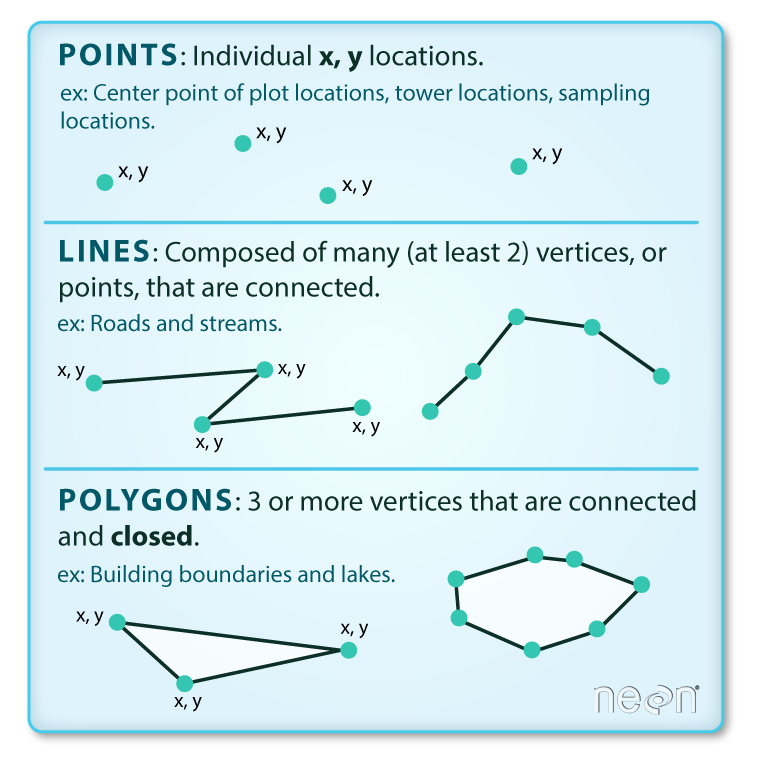
Data Tip: Sometimes, boundary layers such as states and countries, are stored as lines rather than polygons. However, these boundaries, when represented as a line, will not create a closed object with a defined “area” that can be “filled”.
Shapefiles: Points, Lines, and Polygons
Geospatial data in vector format are often stored in a shapefile format. Because the structure of points, lines, and polygons are different, each individual shapefile can only contain one vector type (all points, all lines or all polygons). You will not find a mixture of point, line and polygon objects in a single shapefile.
Objects stored in a shapefile often have a set of associated attributes that describe the data. For example, a line shapefile that contains the locations of streams, might contain the associated stream name, stream “order” and other information about each stream line object.
- More about shapefiles can found on Wikipedia.
One Dataset - Many Files
A text file is often self contained. For example, one .csv file is composed of one unique file. Many spatial formats are composed of several files. A shapefile is created by 3 or more files, all of which must retain the same NAME and be stored in the same file directory, in order for you to be able to work with them.
Shapefile Structure
There are 3 key files associated with any and all shapefiles:
.shp: the file that contains the geometry for all features..shx: the file that indexes the geometry..dbf: the file that stores feature attributes in a tabular format.
These files need to have the same name and to be stored in the same directory (folder) to open properly in a GIS, R or Python tool.
Sometimes, a shapefile will have other associated files including:
.prj: the file that contains information on projection format including the coordinate system and projection information. It is a plain text file describing the projection using well-known text (WKT) format..sbnand.sbx: the files that are a spatial index of the features..shp.xml: the file that is the geospatial metadata in XML format, (e.g. ISO 19115 or XML format).
Data Management - Sharing Shapefiles
When you work with a shapefile, you must keep all of the key associated file types together. And when you share a shapefile with a colleague, it is important to zip up all of these files into one package before you send it to them!
Import Shapefiles
You will use the geopandas library to work with vector data in Python. You will also use matplotlib.pyplot to plot your data.
# Import packages
import os
import matplotlib.pyplot as plt
import geopandas as gpd
import earthpy as et
# Get data and set working directory
data = et.data.get_data('spatial-vector-lidar')
os.chdir(os.path.join(et.io.HOME, 'earth-analytics'))
Downloading from https://ndownloader.figshare.com/files/12459464
Extracted output to /root/earth-analytics/data/spatial-vector-lidar/.
The shapefiles that you will import are:
- A polygon shapefile representing our field site boundary,
- A line shapefile representing roads, and
- A point shapefile representing the location of field sites at the San Joachin field site.
The first shapefile that you will open contains the point locations of plots where trees have been measured. To import shapefiles you use the geopandas function read_file(). Notice that you call the read_file() function using gpd.read_file() to tell python to look for the function within the geopandas library.
# Define path to file
plot_centroid_path = os.path.join("data", "spatial-vector-lidar",
"california", "neon-sjer-site",
"vector_data", "SJER_plot_centroids.shp")
# Import shapefile using geopandas
sjer_plot_locations = gpd.read_file(plot_centroid_path)
Spatial Data Attributes
Each object in a shapefile has one or more attributes associated with it. Shapefile attributes are similar to fields or columns in a spreadsheet. Each row in the spreadsheet has a set of columns associated with it that describe the row element. In the case of a shapefile, each row represents a spatial object - for example, a road, represented as a line in a line shapefile, will have one “row” of attributes associated with it. These attributes can include different types of information that describe objects stored within a shapefile. Thus, our road, may have a name, length, number of lanes, speed limit, type of road and other attributes stored with it.
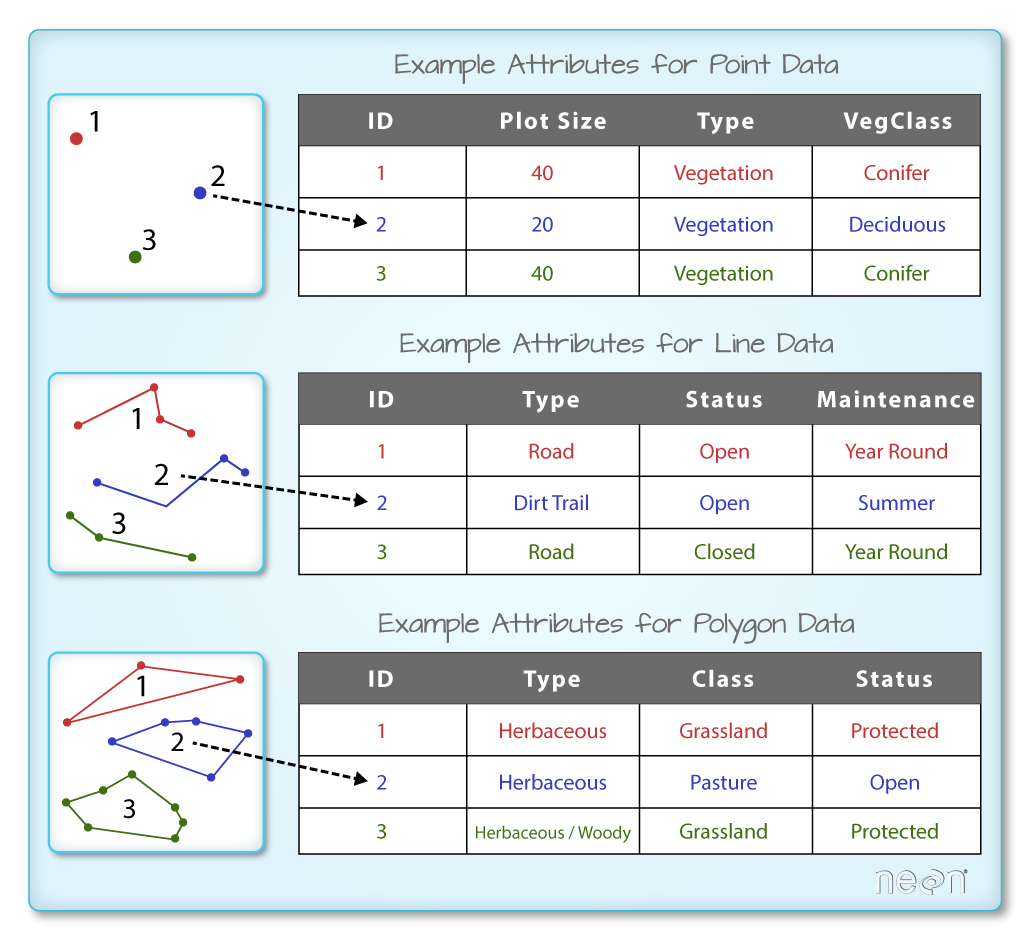
You can view the attribute table associated with our geopandas GeoDataFrame by simply typing the object name into the console (e.g., sjer_plot_locations).
Or you can use the .head(3) function to only display the first 3 rows of the attribute table. The number in the .head() function represents the total number of rows that will be returned by the function.
# View top 6 rows of attribute table
sjer_plot_locations.head(6)
| Plot_ID | Point | northing | easting | plot_type | geometry | |
|---|---|---|---|---|---|---|
| 0 | SJER1068 | center | 4111567.818 | 255852.376 | trees | POINT (255852.376 4111567.818) |
| 1 | SJER112 | center | 4111298.971 | 257406.967 | trees | POINT (257406.967 4111298.971) |
| 2 | SJER116 | center | 4110819.876 | 256838.760 | grass | POINT (256838.760 4110819.876) |
| 3 | SJER117 | center | 4108752.026 | 256176.947 | trees | POINT (256176.947 4108752.026) |
| 4 | SJER120 | center | 4110476.079 | 255968.372 | grass | POINT (255968.372 4110476.079) |
| 5 | SJER128 | center | 4111388.570 | 257078.867 | trees | POINT (257078.867 4111388.570) |
# View the geometry type of each row
sjer_plot_locations.geom_type
0 Point
1 Point
2 Point
3 Point
4 Point
5 Point
6 Point
7 Point
8 Point
9 Point
10 Point
11 Point
12 Point
13 Point
14 Point
15 Point
16 Point
17 Point
dtype: object
In this case, you have several attributes associated with our points including:
- Plot_ID, Point, easting, geometry, northing, plot_type
Data Tip: The acronym, OGR, refers to the OpenGIS Simple Features Reference Implementation. Learn more about OGR.
The Geopandas Data Structure
Notice that the geopandas data structure is a dataframe that contains a geometry column where the x, y point location values are stored. All of the other shapefile feature attributes are contained in columns, similar to what you may be used to if you’ve used a GIS tool such as ArcGIS or QGIS.
Shapefile Metadata & Attributes
When you import the SJER_plot_centroids shapefile layer into Python the gpd.read_file() function automatically stores information about the data as attributes. You are particularly interested in the geospatial metadata, describing the format, CRS, extent, and other components of the vector data, and the attributes which describe properties associated with each individual vector object.
Spatial Metadata
Key metadata for all shapefiles include:
- Object Type: the class of the imported object.
- Coordinate Reference System (CRS): the projection of the data.
- Extent: the spatial extent (geographic area that the shapefile covers) of the shapefile. Note that the spatial extent for a shapefile represents the extent for ALL spatial objects in the shapefile.
You can view these shapefile metadata using the .crs and .total_bounds attributes:
# View object type
type(sjer_plot_locations)
geopandas.geodataframe.GeoDataFrame
# View CRS of object
sjer_plot_locations.crs
<Projected CRS: EPSG:32611>
Name: WGS 84 / UTM zone 11N
Axis Info [cartesian]:
- E[east]: Easting (metre)
- N[north]: Northing (metre)
Area of Use:
- name: World - N hemisphere - 120°W to 114°W - by country
- bounds: (-120.0, 0.0, -114.0, 84.0)
Coordinate Operation:
- name: UTM zone 11N
- method: Transverse Mercator
Datum: World Geodetic System 1984
- Ellipsoid: WGS 84
- Prime Meridian: Greenwich
The CRS for the data is epsg code: 32611. You will learn about CRS formats and structures in a later lesson but for now a quick google search reveals that this CRS is: UTM zone 11 North - WGS84.
# View the spatial extent
sjer_plot_locations.total_bounds
array([ 254738.618, 4107527.074, 258497.102, 4112167.778])
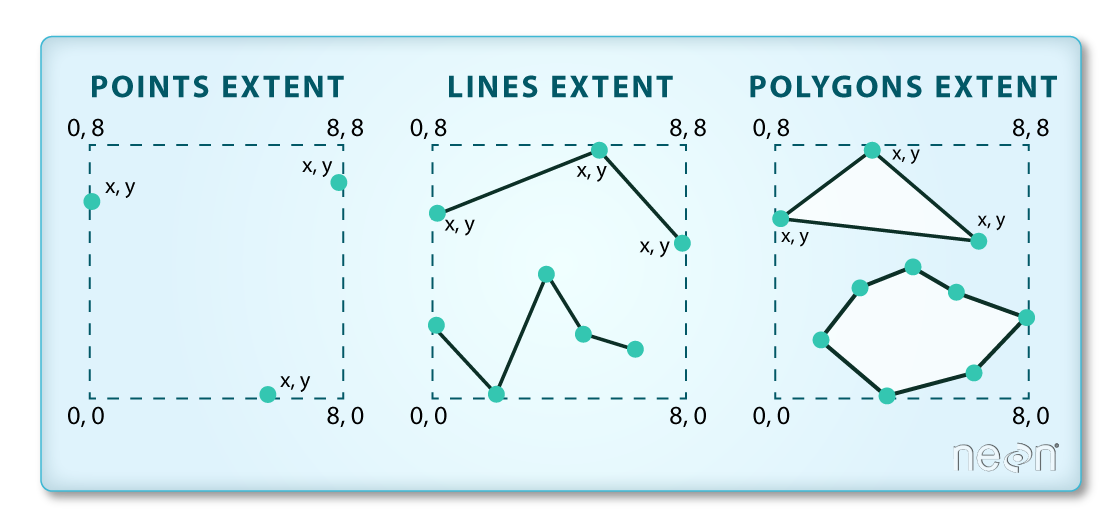
How Many Features Are In Your Shapefile?
You can view the number of features (counted by the number of rows in the attribute table) and feature attributes (number of columns) in our data using the pandas .shape method. Note that the data are returned as a vector of two values:
(rows, columns)
Also note that the number of columns includes a column where the geometry (the x, y coordinate locations) are stored.
sjer_plot_locations.shape
(18, 6)
Plot a Shapefile
Next, you can visualize the data in your Python geodataframe object using the .plot() method. Notice that you can create a plot using the geopandas base plotting using the syntax:
dataframe_name.plot()
You can call .plot() without setting up a figure and axis object like this:
sjer_plot_locations.plot()
<AxesSubplot:>
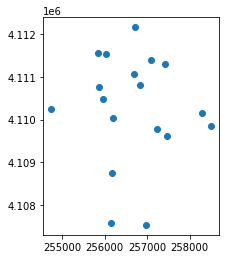
However in general it is good practice to setup an axis object so you can plot different layers together. When you do that you need to provide the plot function with the axis object that you want it to plot on. Below, you define the axis as ax, here:
fig, ax = plt.subplots(figsize = (10,10))
You then plot the data and provide the ax= argument with the ax object.
sjer_plot_locations.plot(ax=ax)
fig, ax = plt.subplots(figsize=(10, 10))
# Plot the data using geopandas .plot() method
sjer_plot_locations.plot(ax=ax)
plt.show()
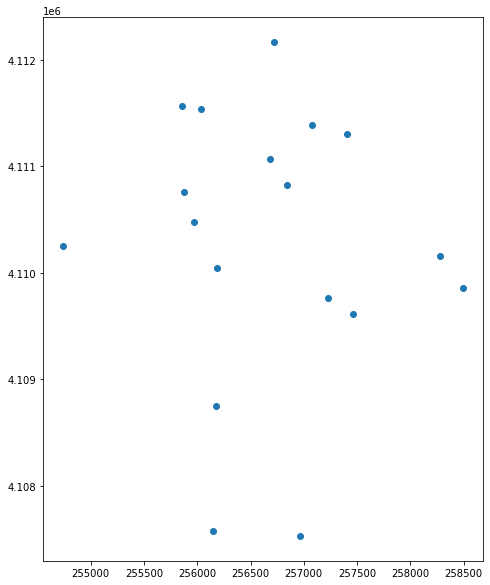
Note that you can name that axis whatever you’d like. Below it is called ax1 instead of ax.
fig, ax1 = plt.subplots(figsize = (10,10))
# Plot the data using geopandas .plot() method
sjer_plot_locations.plot(ax=ax1)
plt.show()
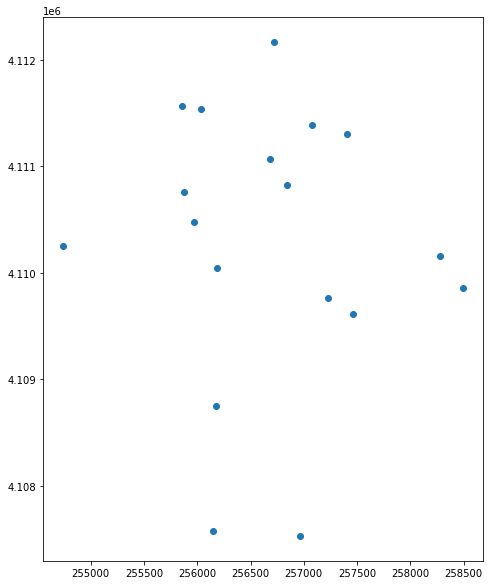
You can plot the data by feature attribute and add a legend too. Below you add the following plot arguments to your geopandas plot:
- column: the attribute column that you want to plot your data using
- categorical=True: set the plot to plot categorical data - in this case plot types.
- legend: add a legend
- markersize: increase or decrease the size of the points or markers rendered on the plot
- cmap: set the colors used to plot the data
- title add a title to your plot.
and fig size if you want to specify the size of the output plot.
fig, ax = plt.subplots(figsize=(10, 10))
# Plot the data and add a legend
sjer_plot_locations.plot(column='plot_type',
categorical=True,
legend=True,
figsize=(10, 6),
markersize=45,
cmap="Set2",
ax=ax)
# Add a title
ax.set_title('SJER Plot Locations\nMadera County, CA')
plt.show()
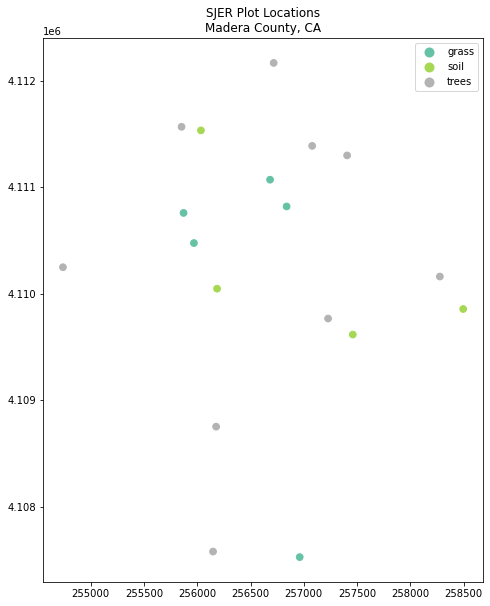
Change Plot Colors & Symbols
You can use the cmap argument to adjust the colors of our plot. Below you used a colormap that is a part of the matplotlib colormap library.
Finally you use the marker= argument to specify the marker style.
fig, ax = plt.subplots(figsize=(10, 10))
sjer_plot_locations.plot(column='plot_type',
categorical=True,
legend=True,
marker='*',
markersize=65,
cmap='OrRd',
ax=ax)
ax.set_title('SJER Plot Locations\nMadera County, CA')
plt.show()

Plot Multiple Shapefiles Together With Geopandas
You can plot several layers on top of each other using the geopandas .plot method. To do this, you:
- Define the
axvariable just as you did above to add a title to our plot. - Then you add as many layers to the plot as you want using geopandas
.plot()method.
Notice below
ax.set_axis_off() is used to turn off the x and y axis and
plt.axis('equal') is used to ensure the x and y axis are uniformly spaced.
# Define path to crop boundary
sjer_crop_extent_path = os.path.join("data", "spatial-vector-lidar",
"california", "neon-sjer-site",
"vector_data", "SJER_crop.shp")
# Import crop boundary
sjer_crop_extent = gpd.read_file(sjer_crop_extent_path)
fig, ax = plt.subplots(figsize=(10, 10))
# First setup the plot using the crop_extent layer as the base layer
sjer_crop_extent.plot(color='lightgrey',
edgecolor='black',
alpha=.5,
ax=ax)
# Add another layer using the same ax
sjer_plot_locations.plot(column='plot_type',
categorical=True,
marker='*',
legend=True,
markersize=50,
cmap='Set2', ax=ax)
# Clean up axes
ax.set_title('SJER Plot Locations\nMadera County, CA')
ax.set_axis_off()
plt.axis('equal')
plt.show()
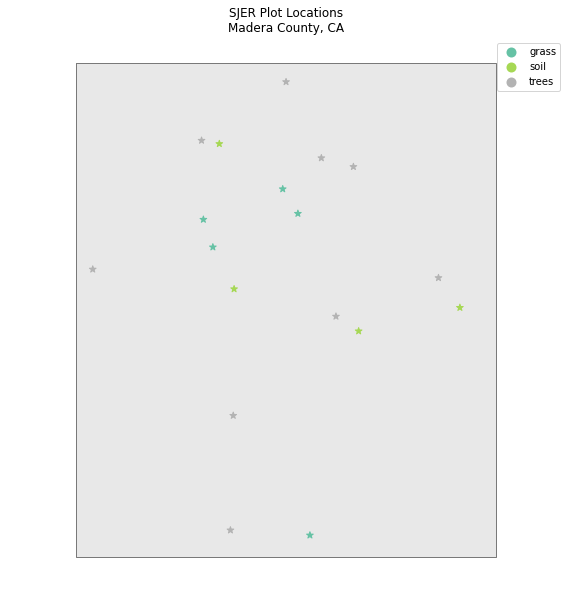
Share on
Twitter Facebook Google+ LinkedIn
Leave a Comment