Lesson 4. Manage Directories in Jupyter Notebook Dashboard
Learning Objectives
After completing this page, you will be able to:
- Create and rename directories using the
Jupyter Notebookdashboard. - Move and delete directories using the
Jupyter Notebookdashboard.
Create Directories in Jupyter Notebook Dashboard
To create a new directory using the Jupyter Notebook dashboard, you can click on the drop-down menu labeled New, and then select Folder.
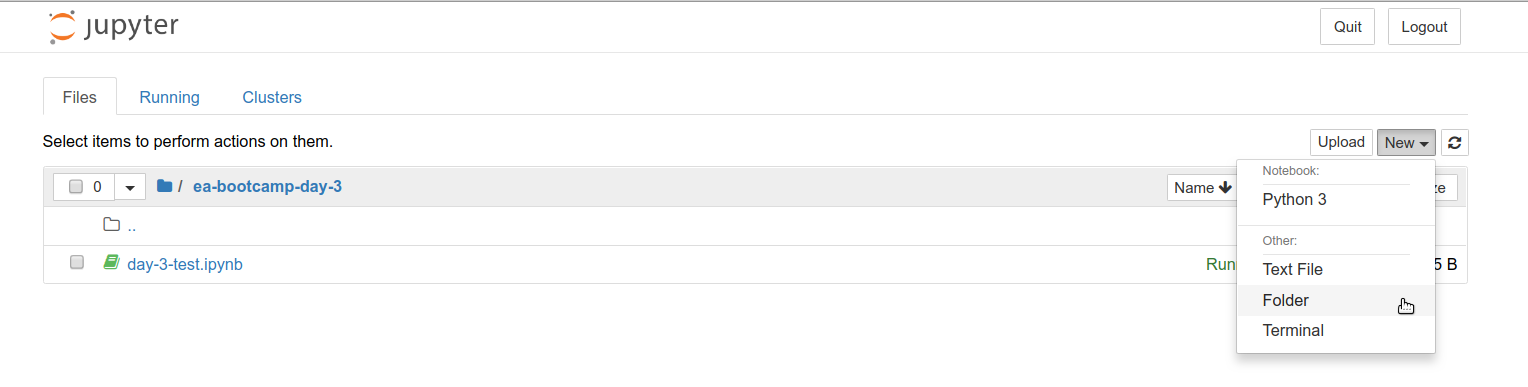
Note that new directories are created as Untitled.ipynb.
Rename Directories in Jupyter Notebook Dashboard
To rename a directory, you can select the checkbox to the left of the directory name (e.g. Untitled.ipynb) and then clicking on the option Rename, which becomes available in the menu bar after the checkbox is enabled.
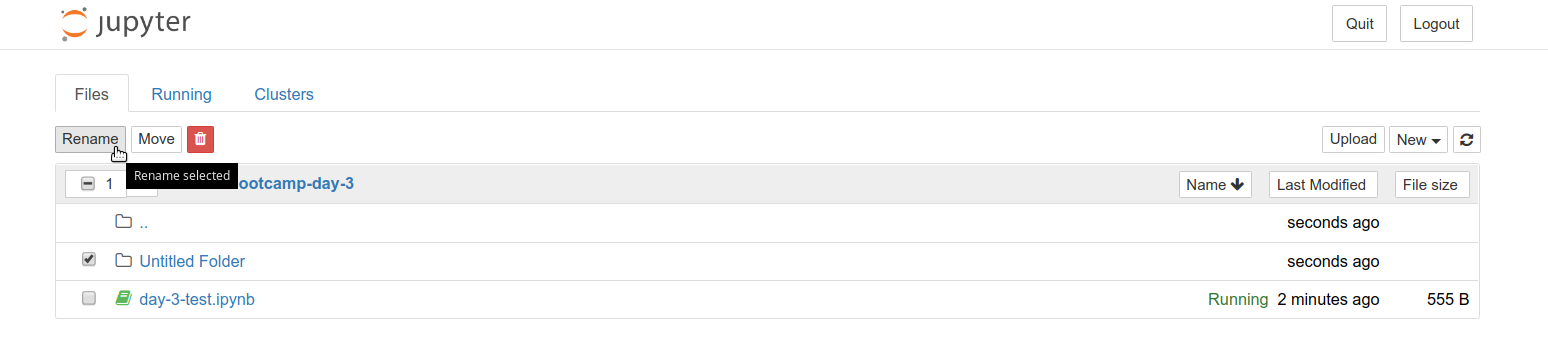
Move Directories in Jupyter Notebook Dashboard
Similarly, you can move a directory by selecting the checkbox to the left of the directory name (e.g. Untitled.ipynb) and then clicking on the option Move.
A new window will open for you to specify the new path for the directory. Once you have specified a path, you can click on Move to move the directory into the path you provided.
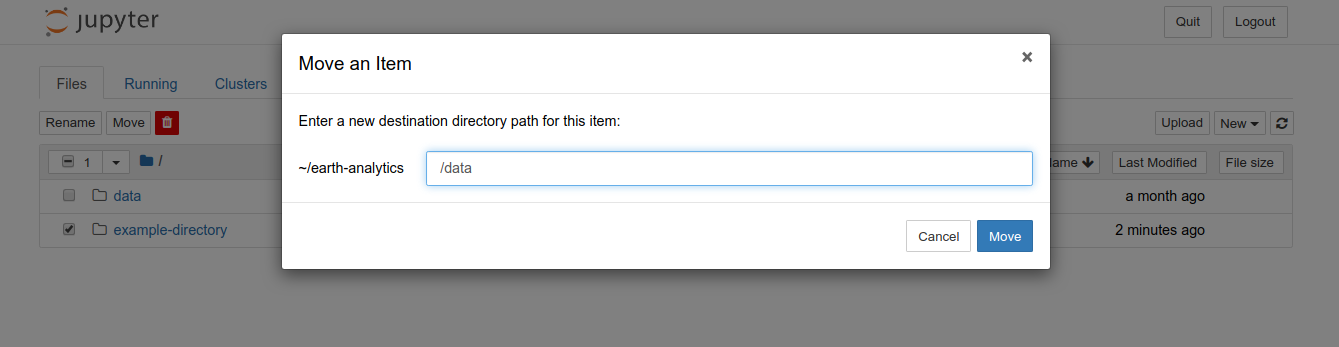
Delete Directories in Jupyter Notebook Dashboard
You can also delete directories in the Jupyter Notebook dashboard by selecting the checkbox to the left of the directory name (e.g. Untitled.ipynb) and then clicking on the red trashcan icon that appears.
Note that this action will delete any directory that is selected in the list, enabling you to delete multiple directories at one time.
Another important thing to remember is that deleting a directory in the Jupyter Notebook dashboard will delete all of the directory’s contents including any subdirectories. So take care when deleting directories!
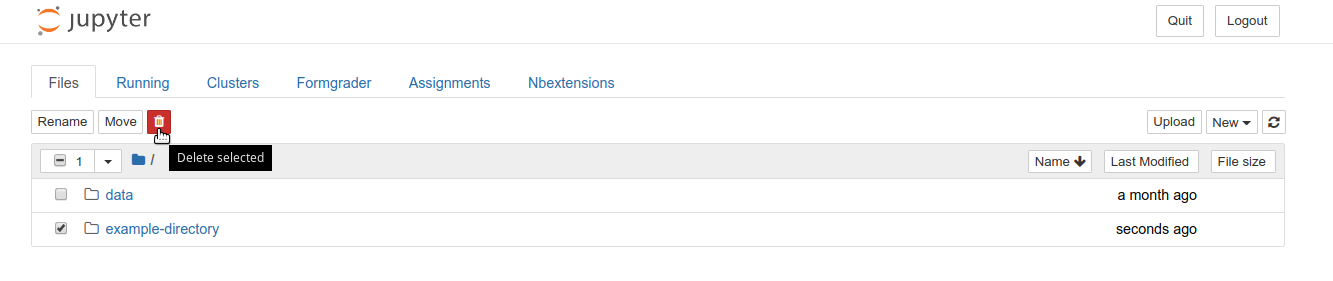
Share on
Twitter Facebook Google+ LinkedIn
Leave a Comment